Working from home efficiently, Lesson 6: Organizing a video conference and making it a success
Many of you have told me how difficult it seemed to you to organize a video conference yourself and asked me for a little guide on the subject. Here is a brief explanation for reassurance. So the 5 lessons become 6!
Videoconferencing is not very complicated, as you will see. You must be well prepared before you start working.
A video conference prepares you physically and mentally. In this lesson several aspects are discussed:
- Behavioral tips
- Methodological advice
- Technical advice
Applying these tips makes it easy for you to talk, listen and see yourself. By means of video conferencing you are able to exchange, inform, create, coordinate, investigate, solve problems, make decisions, inspire and motivate. This way of working together is a good replacement for many physical encounters. You will find that video conferences are less restrictive than physical meetings. They are easy to organize, avoid a lot of time and travel costs and can be very effective. The physical encounter will of course continue to exist when necessary and (again) possible.
WHEN DO YOU ORGANIZE A VIDEO CONFERENCE?
- For a daily team meeting to maintain relationships and togetherness, to coordinate the actions so that everyone can commit to the daily goal … I have found that many teams who now have to work from home have the informal conversations of about have taken over half an hour (the common coffee break), usually at 9.30am or 11am.
- For a weekly online team meeting in the same manner as before the regular physical meeting.
- For a session with customer, supplier, partner …
- For a sales conversation with a prospect
- For a project team meeting
- For a one-on-one with an employee: follow-up of transferred tasks, support for a project or activity, strategic or operational exchanges, practice on a new skill…
- For the onboarding of a newcomer, for a newcomer to quickly integrate into the team and become familiar with the procedures and the knowledge that must be gained to be able to participate.
- For an interview (candidate, partner…)
- A video conference can be a good way to provide an online space where two or more people are working on the same topic at the same time; in this way they stimulate each other and easily share ideas and questions.
- The different types of meetings I mention are on pages 290-291 of my book.
ATTENTION FOR YOUR ENVIRONMENT
- The decor. Also check your background. Participants will not only see you, but also your background. Whether you choose a formal setting with a professional image or if you keep the familiar setting (your living room, kitchen, bedroom …), make sure you display the image that you indeed want to display. An open closet behind you and a messy environment are not recommended. The same is true if you move your computer during the session. Then remember that your webcam moves with you!
- Lighting. Avoid backlighting, otherwise others cannot see your face. Having a bright light source on one side (such as a window on a sunny day) would greatly overexpose one side of your face, and render the other in total darkness. Too much light from the front would blind you. Ideally, you have soft light in the front or two light sources on both sides.
- Framing. Place your camera at eye level. Your face in the middle, with enough space below and above your head (note that the webcam is not only framing the top of your face, or just the bottom, or is aimed at your legs!) When using your laptop webcam make sure the camera is pointed at your eyes. An arm’s length distance between your face and the webcam is optimal (so not too far or too close). Avoid aiming the webcam at your crown or down too far.
- In times of forced home working, I sometimes see the children or the spouse busy in the background. And sometimes even a participant who takes his child on his lap. Usually this is not a problem. This is understandable in forced home working and everyone does what they can, but it is not always ideal for the concentration of the participant or group.
Pay attention to your appearance.
The fact that the video conference is held from home does not mean that you are no longer a professional.
- Clothing. Choose clothes that are suitable for the audience participating in this video conference, clothes that you feel comfortable with.
Some people forget that a video conference is a professional act and present themselves carelessly. Avoid that. Also, don’t wear clothes that are too flashy. That detracts from the content of the conversation.
- Makeup and hairstyle. It is not a television, so there is no need to go to the makeup artist to have your face put on for the video conference. Keep it simple. A glance at the screen is enough to see what you look like. Then you can still make the necessary adjustments.
WHAT TOOLS SHOULD I HAVE?
- Microphone. Ask the participant to mute the sound until it is his or her turn to speak; this prevents annoying background noise (which can come from both participants) on the one hand and an overload of the bandwidth on the other. If the participants do not muffle their sound, this is at the expense of the quality of the session. Then it is up to the moderator to ensure that the participants’ microphones are turned off.
- Headphones or earphones. For the participants, ears appear more natural because they do not distort the shape of your head like the often bulky headphones do. Speakers can make unpleasant echoes.
- Webcam. Invite all participants to switch on their camera, that communicates better. People are generally more focused on the topic of the conversation and do not send their e-mails in the meantime. There is more spontaneous interaction. Some people don’t realize their camera is not turned on, or they don’t turn it on. This creates a disturbing imbalance between the participants with an open or closed camera.
- Link. If you are the facilitator, make sure you have a good internet connection. A stable and fast connection. If available, cable is preferable to WiFi. If you only have a Wi-Fi connection, try working close to the router. If you need to work far from your router, use a WiFi amplifier to increase the signal strength.
- Video conference system. If you are leading the meeting, practice in advance with the video conference system. Make sure you know the main features and don’t get stuck in too many details. The goal is that you feel comfortable enough with the basic features so that you can focus on facilitating the session and not have to pay attention to the technique. And if the technical part makes you insecure, ask someone to organize that part for you. Both for the invitation and for the technique during the session.
Be able to help orient the participants who are present for the first time. Answers the usual technical questions that usually arise.
- Poll / chat. Many video conference solutions offer options such as polling or chat … Instead of doing a survey, you invite the participants to answer a simple and clear question in a survey or in a conversation / chat . This way you let everyone actively participate without consuming too much talk time and you collect more contributions.
You can participate via smartphone. However, this option is not recommended. The smartphone is a good solution if you are on the road or meeting with two people, or as a backup solution. But in a meeting with a larger number of people, the screen of the smartphone is not large enough for a pleasant participation, where you can clearly see the participants.
- A notepad and a pen. Using your keyboard to take notes can cause unwanted noises that can interfere with your conference.
HOW LONG DOES A VIDEO MEETING TAKE?
It is best to keep meetings short. Often work meetings of 20 to 30 minutes are more effective. It all depends, of course, on the purpose of the meeting.
If you need to hold a long meeting, opt for a systematic build-up (50 minute session, 10 minute break, etc.).
HOW TO MAKE AN INVITATION TO A VIDEO CONFERENCE?
As usual with a meeting, you send an invitation via the agenda. Avoid sending by email. This way the invitees can find everything they need in their agenda on the right day, instead of having to look in their emails for the login details. The invitation contains the link for logging in to the video conference and the log-in instructions, the agenda and the preparation documents.
- My advice. If possible, send an invitation from your calendar. Video conference platforms encourage you to send invitations from their platform; be aware that if you do, you will share the addresses of your invitees with this platform without knowing how this data is protected. Years ago, I made the choice to never send invitations from video conference platforms, but from my calendar (to protect my contacts’ data).
Ask the invitees to accept (or decline) the invitation so you know who your participants will be. Ask those who expect to be late (or leave earlier) to let them know in advance.
- Emergency service. Provide the option to call, text or WhatsApp so that people who cannot be on time or who have trouble connecting can contact you.
It is wise to send a reminder to your participants via email, WhatsApp, SMS … 1 hour or 15 minutes in advance that they have an appointment with you. People who work from home sometimes lose track of time.
HOW CAN YOU USE TOOLS IN YOUR VIDEO CONFERENCE?
- The animated session. Just like with a normal meeting, you also prepare a video conference. Have everything at hand, such as a list of participants (on screen or on paper).
- Start on time. Finish on time. Be tolerant during the first session, however, because you may be dealing with people who log in for the first time and are not used to it. Logging in may take a while. To avoid this, you must (for the first time) invite participants to log in 15 minutes in advance and, (for the following sessions) 5 minutes in advance.
- Don’t move too much. Stay calm and focused as you speak. Remember that 93% of the message is non-verbal communication.
- Speak slowly and clearly. Give a warm welcome and tell what the purpose of this meeting is, what will be discussed and when it will end. Also give the rules of video conferencing, especially in the first session (see Lesson 6 as an example for instruction). Have participants turn off their smartphones (unless it is used for the video conference).
That is fine if you have prepared a slideshow for your meeting. But you will have to switch. It is not like in a physical meeting room. You share the screen with a few slides. Once you explain that you don’t need to show the slides, stop sharing to see the faces of your participants. When participants see only the slide show and not the presenter’s face (or a very small face) on the screen, the tendency to lose attention is high. So no more than 5 minutes sharing the slides on the screen; You often have to alternate (slideshow, participant thumbnails or presenter’s face).
Ask people who want to speak to raise their hands to indicate that they want to speak or to raise their hands virtually, if that option exists in the video conference tool. Avoid participants interrupting or speaking at the same time.
Invite members who are too shy to speak on a topic by addressing them directly by their first name. Shorten the speaking time of those who are talking too much; and in some extreme cases there is still the option to drop the conversation (!).
If a person has spoken in a somewhat confused way, try to formulate it more clearly and ask if you have understood correctly. They will appreciate that, and so will the other participants.
Don’t forget to make summaries from time to time to help the group follow the conversation (some people lose the thread).
Conclude by identifying the main points of the session (the decisions, for example the action plan, the action points of each person …) and by announcing the next steps (a report, the next session …).
I invite you to be inspired by chapter 12 (The DNA of Successful Encounters) of my book “Just Do It!” because it is so easy to have a successful meeting (pages 281 to 314).
WHICH VIDEOCONFERENCE TOOL DO YOU CHOOSE?
The video conference system can be a service directly available online or software installed on your computer.
Many companies have already opted for the tool and have the necessary subscriptions. If this is not the case, it is therefore your responsibility to choose the most suitable video conference platform.
A wide choice of platforms is available. Microsoft Teams, Facebook WhatsApp, Facebook Messenger, Apple Facetime, Google Hangouts, Zoom, Cisco Webex, ezTalks, YouTube Live or Google YouTube Live, LogMeIn, AnyMeting … are excellent options. These technologies are offered by the American internet giants. We realize that part of our crisis infrastructure depends on the United States, with much less stringent privacy protection than in Europe, so that your personal and business data ends up on the servers of these giants.
To avoid this is a solution like Jitsi Meet (a free open source software) that is particularly secure (end-to-end encrypted) and is also a solution invented in France (University of Strasbourg) and by the French government is recommended.
Also consider Livestorm (France), Whereby (Norway), or Blizz from TeamViewer (Germany) … which are strictly subject to the European GDPR rules.
Some solutions are free. Others have a free basic offer. Paid offers offer more options, or longer sessions, or more participants …
If you already use tools such as Microsoft Teams with Office 365, it goes without saying that you should promote the proper integration of this tool within your team and use integrated video conferencing.
Videoconferencing is an instrument that has suddenly become indispensable. It is changing and will change many ways of working together.
Bruno Savoyat, author of “Just Do It!”
PEP® Worldwide Manager France & Switzerland
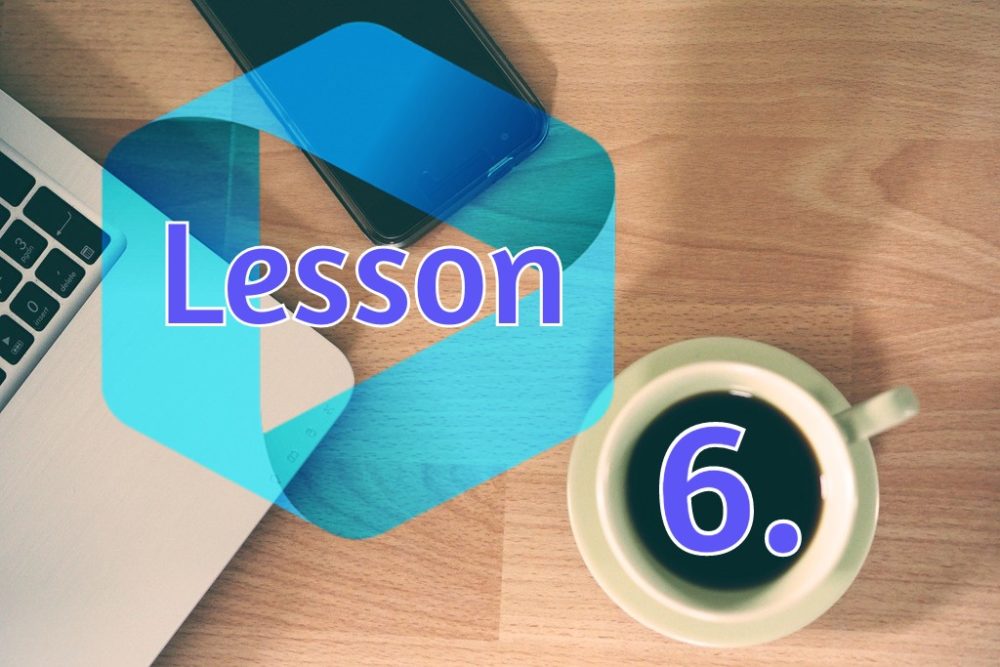
PEP® is a registered trademark, owned and licensed by IBT Europe BV.
