To file or not to file #2
n a previous blog about piling, filing or tagging I described how you can use Boolean operators for more effective searching in Outlook. Smart use of the NOT operator in particular can make a lot of difference. But what if you need to search for combinations of specific elements?
Example
Suppose your contact J. Smith sends you dozens of mails per day, which you diligently file in a big archive folder. You also have more than one contact named Smith. Now somewhere in autumn Smith has sent you an email with an attachment that turns out to be important. Your regular way of searching in Outlook gives far to many results and you do not have sufficient information to effectively use the NOT operator.
Solution
You can use what is called a Search folder. It is an often overlooked functionality that you will not only find in Outlook but in also the Windows Explorer and in MacOS Mail and Finder. A Search Folder allows you to stack several selection criteria into a highly specific set and save this as a folder dynamically showing your filtered results. However, you can also use it for one-off searching. In our example you may decide to narrow your search down to mail of this type:
- Sender: Smith
- CC’s: yes
- Category: project X
- Priority: high
- Dates: between 2017/09/01 and 2017/12/31
- Attachments: yes
Etcetera.
Scroll down in the left navigation column (Screenshot 1) and right-click on Search Folders > New Search Folder. You will be met with a small window showing you some presets. Scroll down and choose the last option. Then click on Choose. (Screenshot 2)
You will then be met with a new window with several tabs where you can set a huge variety of search criteria.
But is this efficient? Short answer: NO. It should only be used as a last resort.
The problem here is that it takes way too many clicks to accomplish something. You will never be able to make this a semi-automatic action sequence, so it will cause delay and destroy your focus on your tasks.
As I have pointed out before, Outlook is a very powerful app but its outdated interface really needs work.
Piling revisited
Search Folders are dynamic filters, they constantly update their results. And you can use that to fully automate your archiving in a structured way.
- First make a whole set of Search Folders, covering your tasks and projects and replacing your regular folder structure.
- Set an Outlook rule to automatically archive/pile all incoming mail in one big Archive folder. Your collection of Search Folders will still show you things in an orderly way.
- Put the Search Folder Unread mail in your Favourites, use the One Touch Only principle in that Unread mail folder and never bother with archiving again.
Your archiving is now as efficient as it gets! There is one limitation however: you can not make sub-search folders in your search folders.\
Melle Kleisma, Senior PEP Consultant www.tijdenresultaat.nl
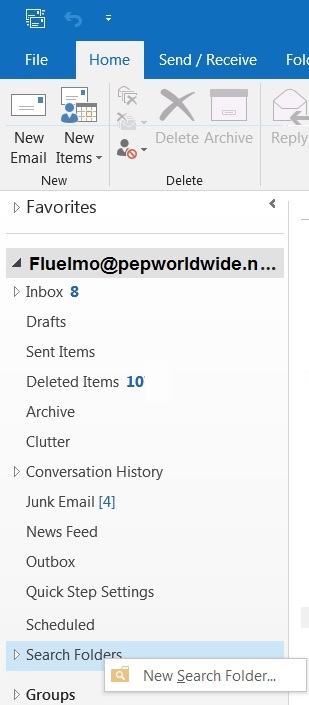
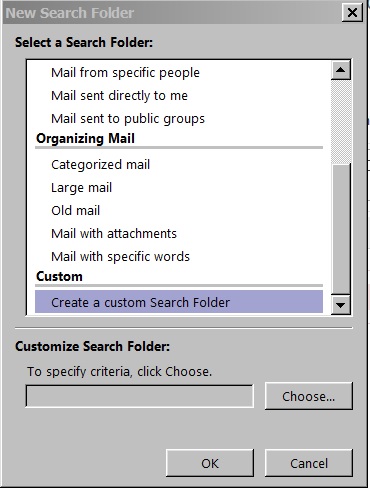
PEP® is a registered trademark, owned and licensed by IBT Europe BV.
